Your Expert Guide to Installing Maika Genius on WordPress
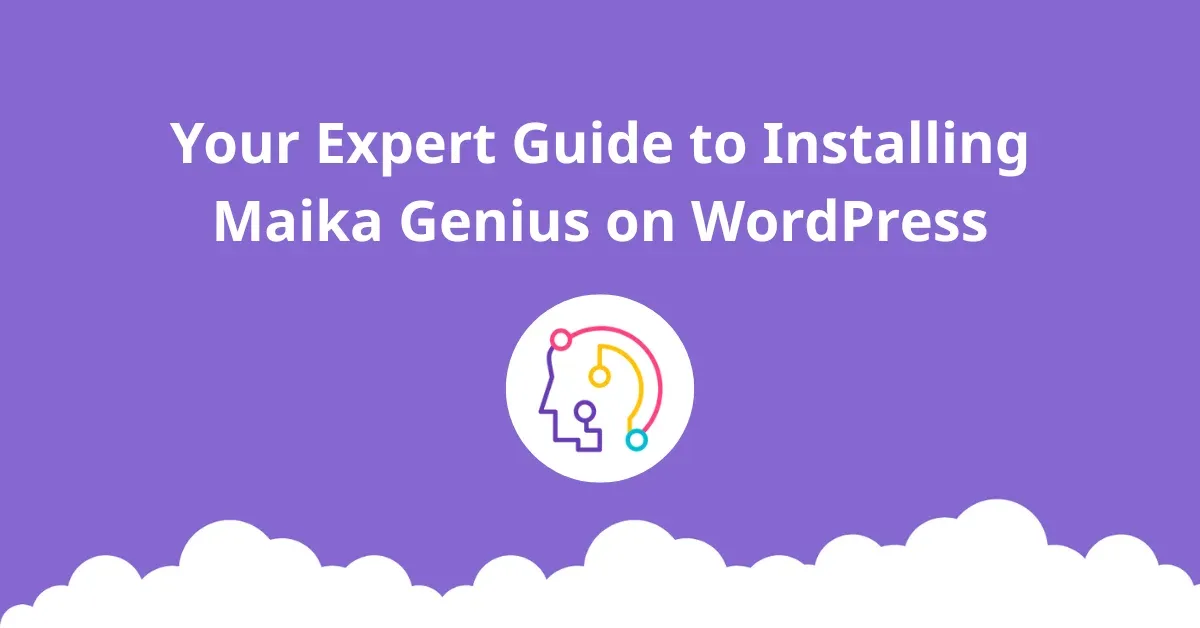
As a business owner in the digital age, your to-do list is endless. Managing inventory, marketing, customer service, and a hundred other tasks can feel like you're running on a treadmill. You're busy, but are you truly building a business or just checking off a perpetual to-do list? This is a critical question we've explored before, touching on how many entrepreneurs get lost in the daily grind. The challenge often lies not in a lack of effort, but in the absence of smart tools that amplify that effort.
For WooCommerce store owners, this reality is even more pronounced. You might have a fantastic product, but is your shop's structure silently killing your sales? A clunky user journey can be the digital equivalent of a cluttered, confusing physical store. We've seen how even small friction points can lead to abandoned carts and lost revenue. The dream is to create seamless customer journeys, much like the effortless flow of a well-designed city, that guide visitors from discovery to checkout without a single snag.
This is where Artificial Intelligence steps in, not as a futuristic buzzword, but as a practical co-pilot for your business. Imagine an assistant that doesn't just perform tasks, but intelligently analyzes your store to suggest improvements, automate content, and ultimately, supercharge your WooCommerce shop. That assistant is Maika Genius. It's the tool designed to let AI power your shop, transforming it from a static product catalog into a dynamic, intelligent selling machine.
If you're ready to move beyond the grind and unleash AI to effortlessly optimize your online store, the very first step is getting Maika Genius set up. In this comprehensive guide, we'll walk you through four distinct methods to install Maika Genius on your WordPress site. Whether you're a complete beginner or a command-line pro, there's a path for you.
4 Proven Methods to Install Maika Genius for WordPress
Getting the powerful Maika Genius plugin integrated into your WooCommerce store is a straightforward process. We'll cover every angle, from the simple one-click install to more advanced methods for developers. Choose the one that best fits your comfort level and workflow.
Method 1: The Easiest Way - Install via the WordPress Admin Dashboard
This is the most common and recommended method for most users. It’s fast, simple, and you never have to leave your WordPress dashboard.
Best for: Beginners and anyone looking for a quick, hassle-free setup.
Step 1: Navigate to the Plugin Section
Log in to your WordPress dashboard. On the left-hand menu, hover over Plugins and click on Add Plugin.
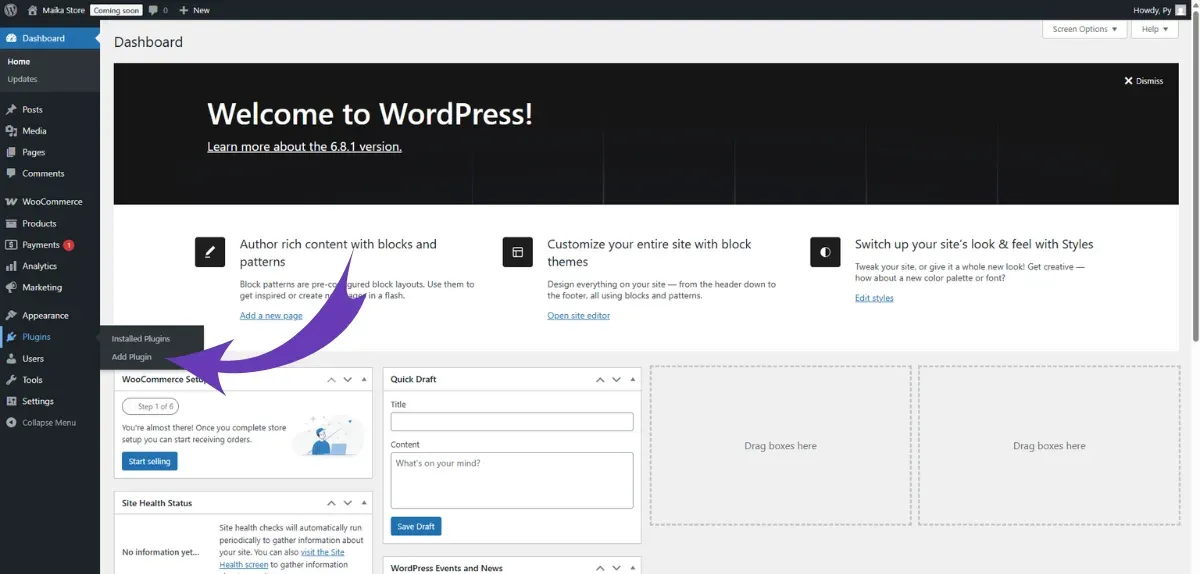
Pro Tip: This 'Add New' screen is your gateway to thousands of plugins in the official WordPress repository, a marketplace for trusted tools to extend your site's functionality.
Step 2: Search for Maika Genius
In the search bar at the top right of the page, type "Maika" or "Maika Genius". WordPress will automatically search the repository for you.
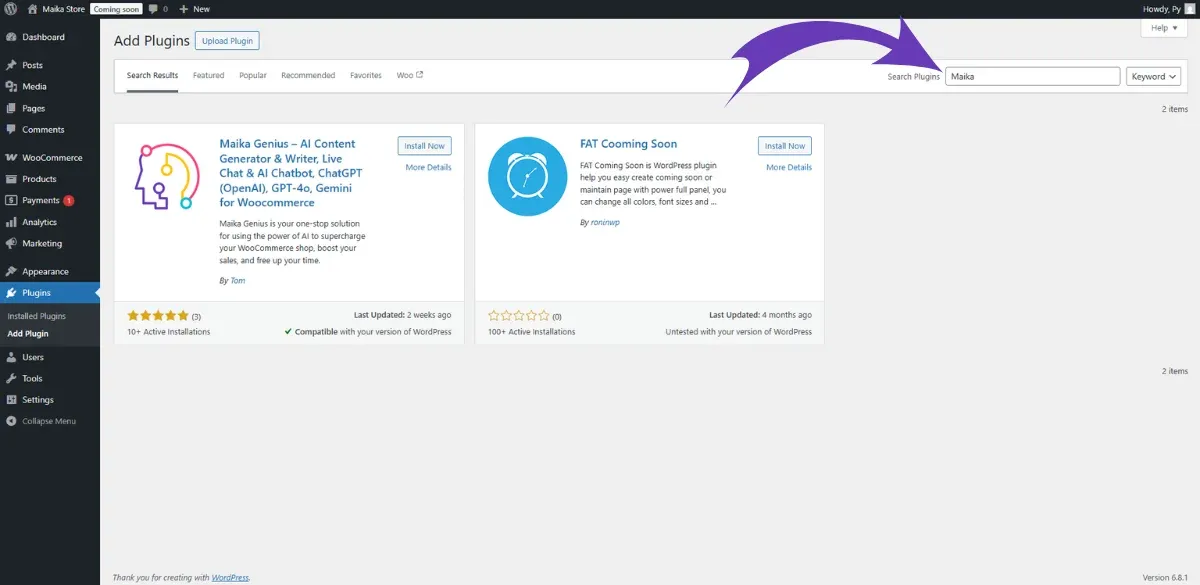
Step 3: Identify and Install the Plugin
The Maika Genius plugin will appear in the search results. To ensure you're installing the official version, check that the author is listed correctly as "Tom". Once you've confirmed it's the right one, click the Install Now button.
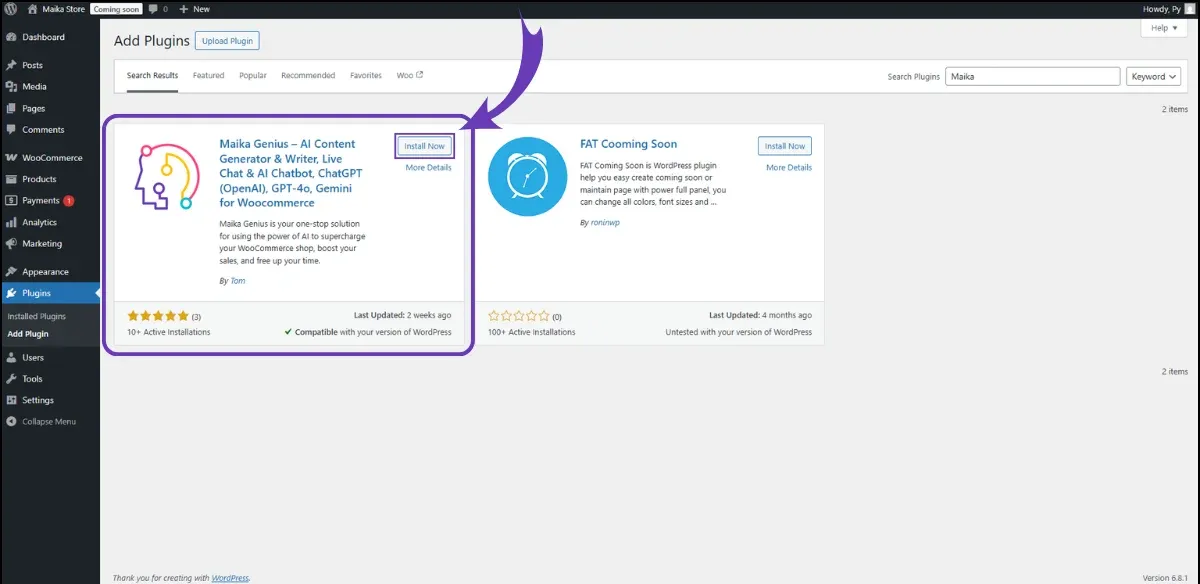
Step 4: Activate the Plugin
WordPress will download and install the plugin in a few seconds. The Install Now button will change to a blue Activate button. Click Activate.
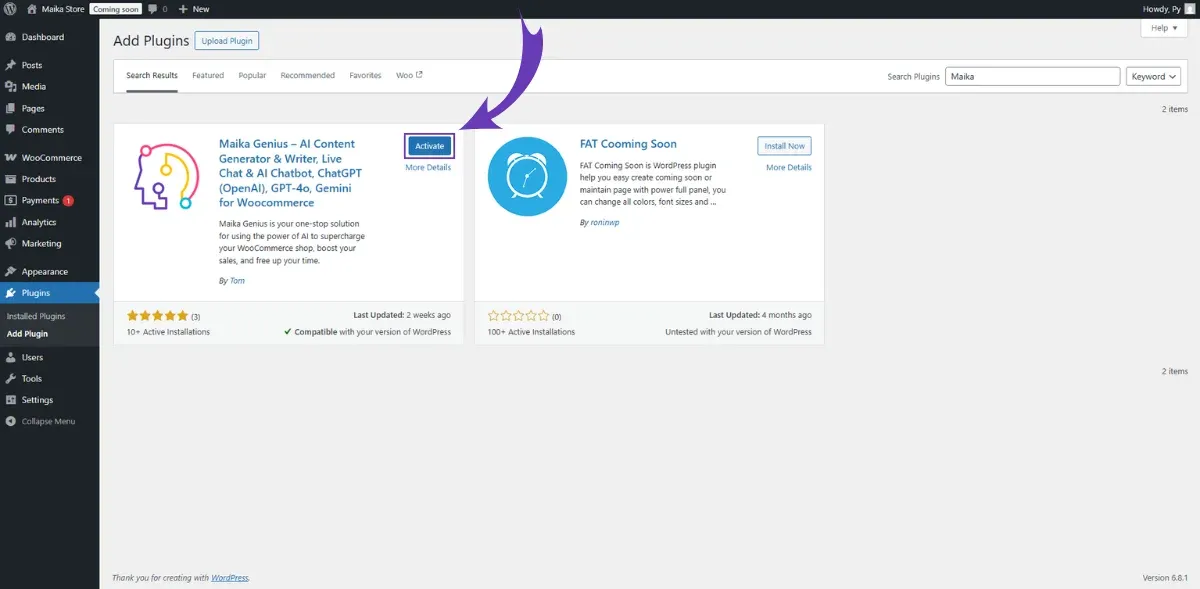
Congratulations! You have successfully installed and activated the Maika Genius for WordPress plugin. It will now appear in your list of installed plugins, and you can find its settings in your dashboard menu, ready to start optimizing your store.
Method 2: The Manual Approach - Install via Plugin Upload
This method is useful if you've downloaded the Maika Genius plugin directly from the official WordPress plugin page or another trusted source. You'll be uploading a .zip file manually.
Best for: Users who have the plugin's .zip file and prefer to upload it directly.
Step 1: Download the Maika Genius Plugin
First, you need the plugin file. You can download the latest version directly from the official repository: Download Maika Genius here. Save the .zip file to a convenient location on your computer. Do not unzip it.
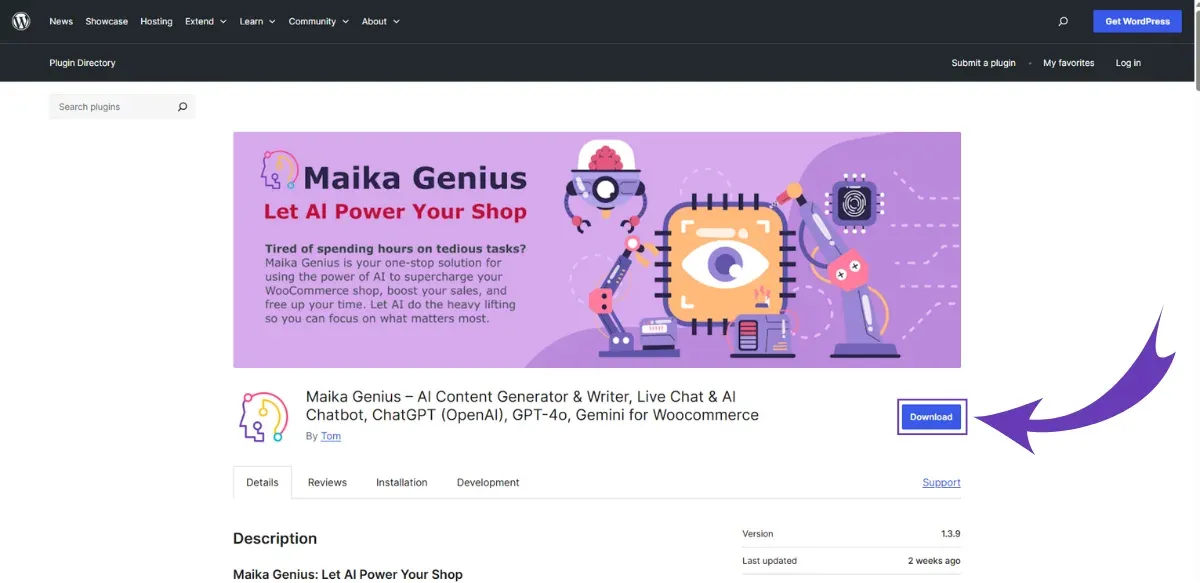
Step 2: Navigate to the Upload Section
In your WordPress dashboard, go to Plugins > Add Plugin, just as in the first method.
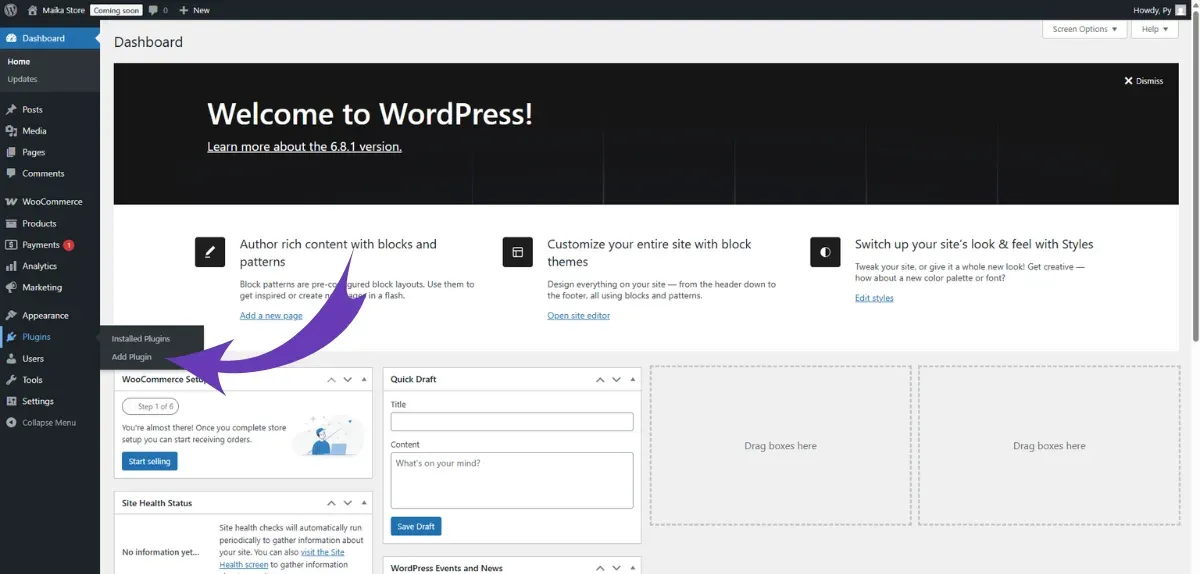
Step 3: Upload the Plugin File
At the top of the 'Add Plugin' page, click the Upload Plugin button. This will reveal a file upload form. Click Choose File and select the maika-genius.zip file you downloaded in Step 1. After selecting the file, click Install Now.
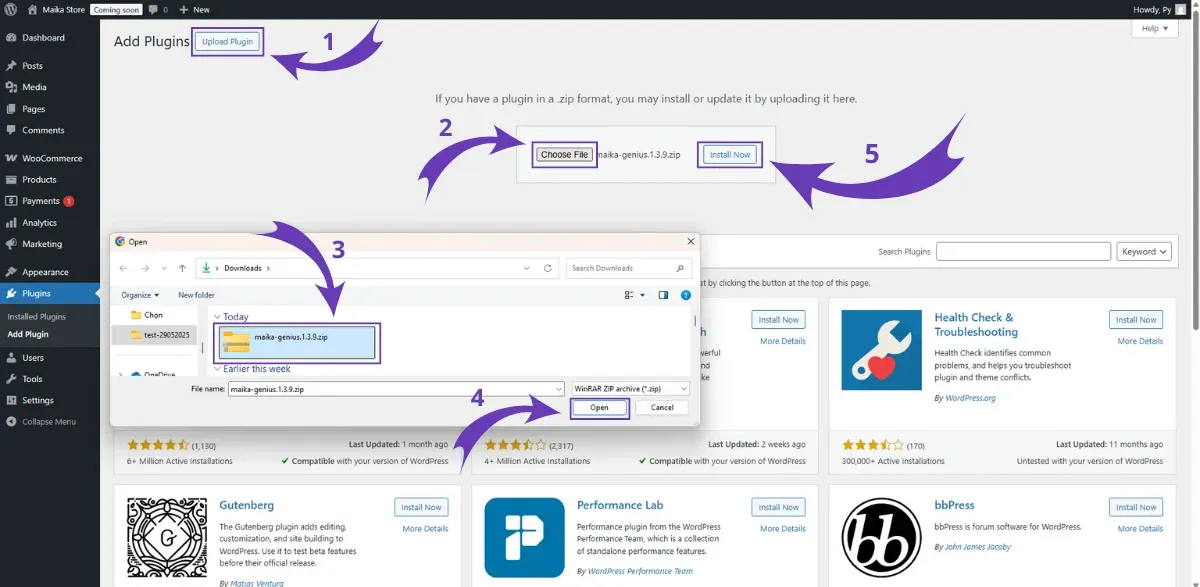
Step 4: Activate the Plugin
WordPress will upload and unpack the file. Once it's finished, you'll see a confirmation message: "Plugin installed successfully." Click the Activate Plugin button to complete the process.
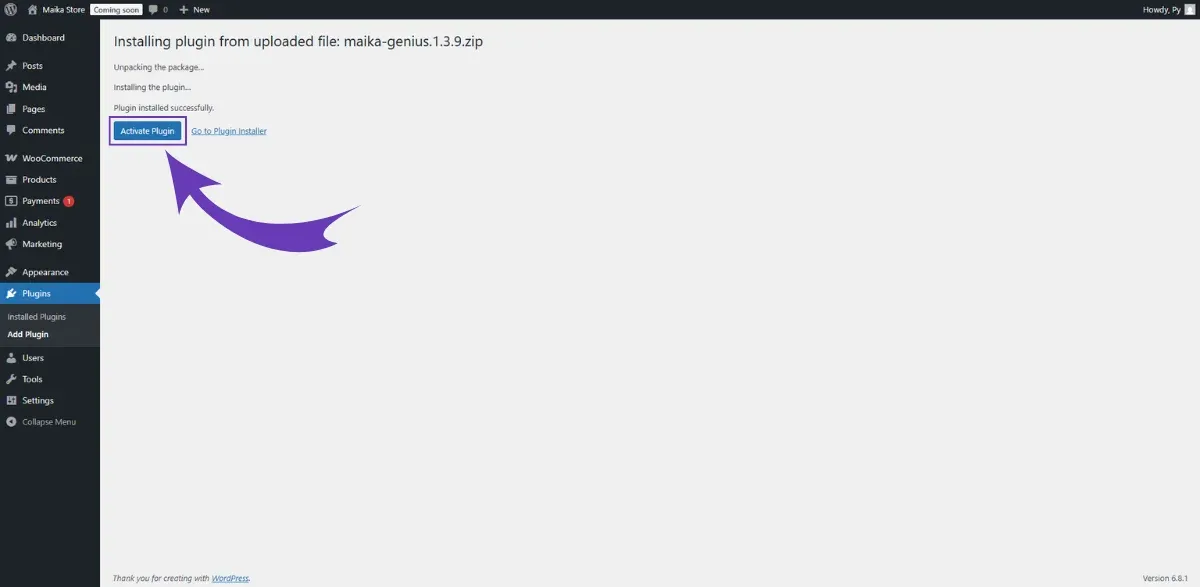
You're all set! The Maika Genius AI is now installed and ready for configuration on your WooCommerce site.
Method 3: The Technical Route - Install via FTP
This method is for more advanced users who are comfortable using an FTP (File Transfer Protocol) client like FileZilla. It involves directly accessing your website's server files.
Best for: Experienced users, developers.
Important: This method carries more risk if done incorrectly. We highly recommend creating a full backup of your website before proceeding. An error here could potentially take your site offline.
Step 1: Download and Unzip the Plugin
As in Method 2, download the Maika Genius .zip file from the official WordPress page. This time, however, you need to unzip the file on your computer. You should now have a folder named maika-genius.
Step 2: Connect to Your Server via FTP
Open your FTP client (e.g., FileZilla, Cyberduck) and connect to your website's hosting server using the credentials provided by your hosting company (host, username, password, port).
Step 3: Navigate to the Plugins Folder
Once connected, navigate to the root directory of your WordPress installation. From there, go to the /wp-content/plugins/ folder. This is where all your installed plugins reside.
Step 4: Upload the Plugin Folder
From your local machine's file panel within the FTP client, find the maika-genius folder you unzipped in Step 1. Drag and drop this entire folder into the /wp-content/plugins/ directory on your server.
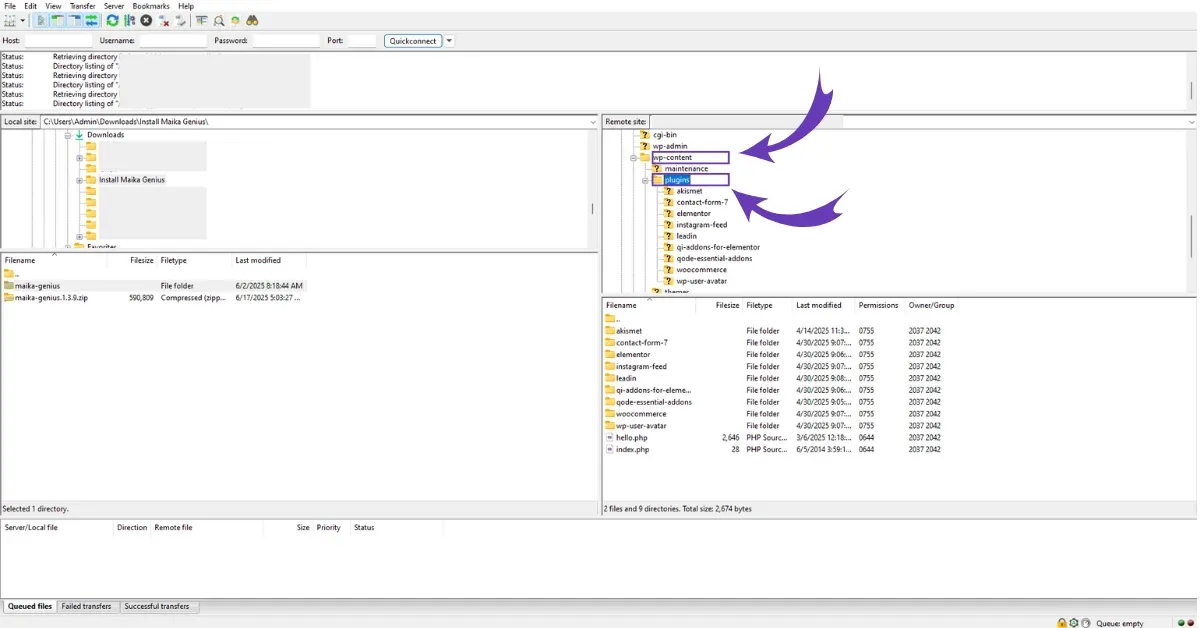
Step 5: Activate in WordPress
The upload may take a minute or two. Once it's complete, the plugin is technically installed, but it's not yet active. Go back to your WordPress dashboard and navigate to Plugins > Installed Plugins. You will see Maika Genius in the list. Click the Activate link below its name.
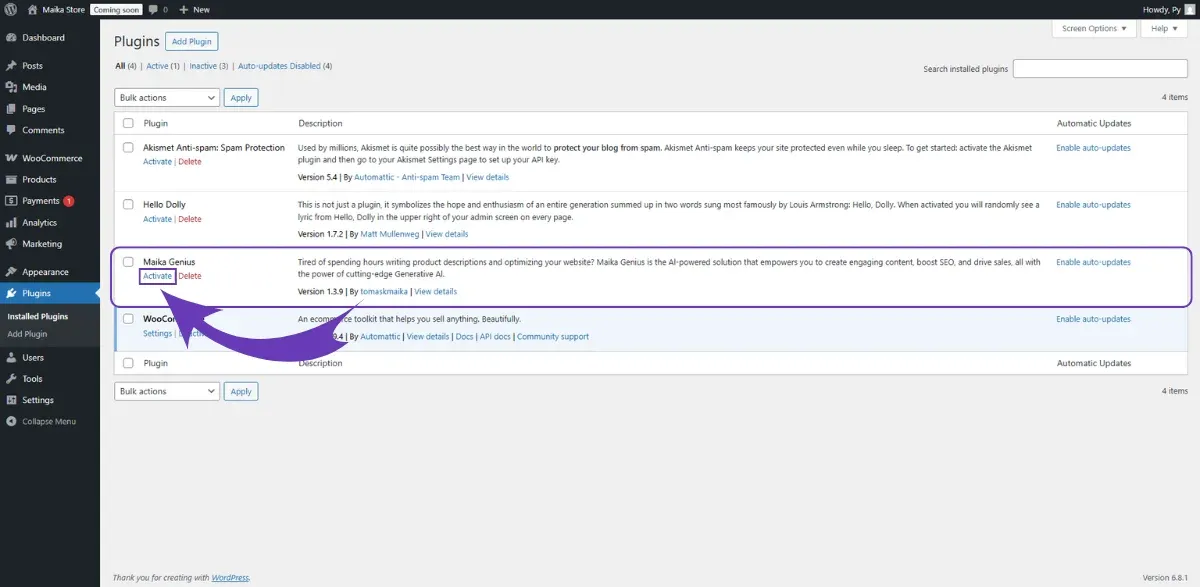
This manual install of Maika Genius is now complete, giving you a robust way to manage your plugins directly on the server.
Method 4: The Developer's Choice - Install via WP-CLI
WP-CLI is the WordPress Command Line Interface. It's a powerful tool for developers and server administrators who prefer managing WordPress from a terminal. It's the fastest method of all if you're comfortable with command lines.
Best for: Developers, system administrators, and power users who work in a terminal environment.
Step 1: Access Your Server's Command Line
Connect to your server using SSH (Secure Shell). Navigate to the root directory of your WordPress installation.
Step 2: Install the Plugin
To install the Maika Genius plugin directly from the WordPress repository, simply type the following command and press Enter:
wp plugin install maika-genius
WP-CLI will find the plugin, download it, and install it, providing status updates along the way.
Step 3: Activate the Plugin
Once the installation is successful, activate it with the following command:
wp plugin activate maika-genius
And that's it. In just two lines of code, you've completed the Maika Genius installation. This method is incredibly efficient for managing multiple sites or automating setup processes.
Conclusion: Your Journey with Maika Genius Begins Now
Choosing the right installation method is the first simple step on a transformative journey for your WooCommerce store. By successfully installing Maika Genius, you've unlocked a powerful WordPress AI plugin designed to be your strategic partner. You're no longer just managing a store; you're equipping it with the intelligence to grow, adapt, and thrive.
The real adventure starts now. Dive into the Maika Genius dashboard, explore its features, and begin the process of turning your hard work into smarter results. Let the AI handle the complex analysis and tedious tasks, so you can get back to what you do best: building your business.