Maika Genius Structure Editor Feature Guide
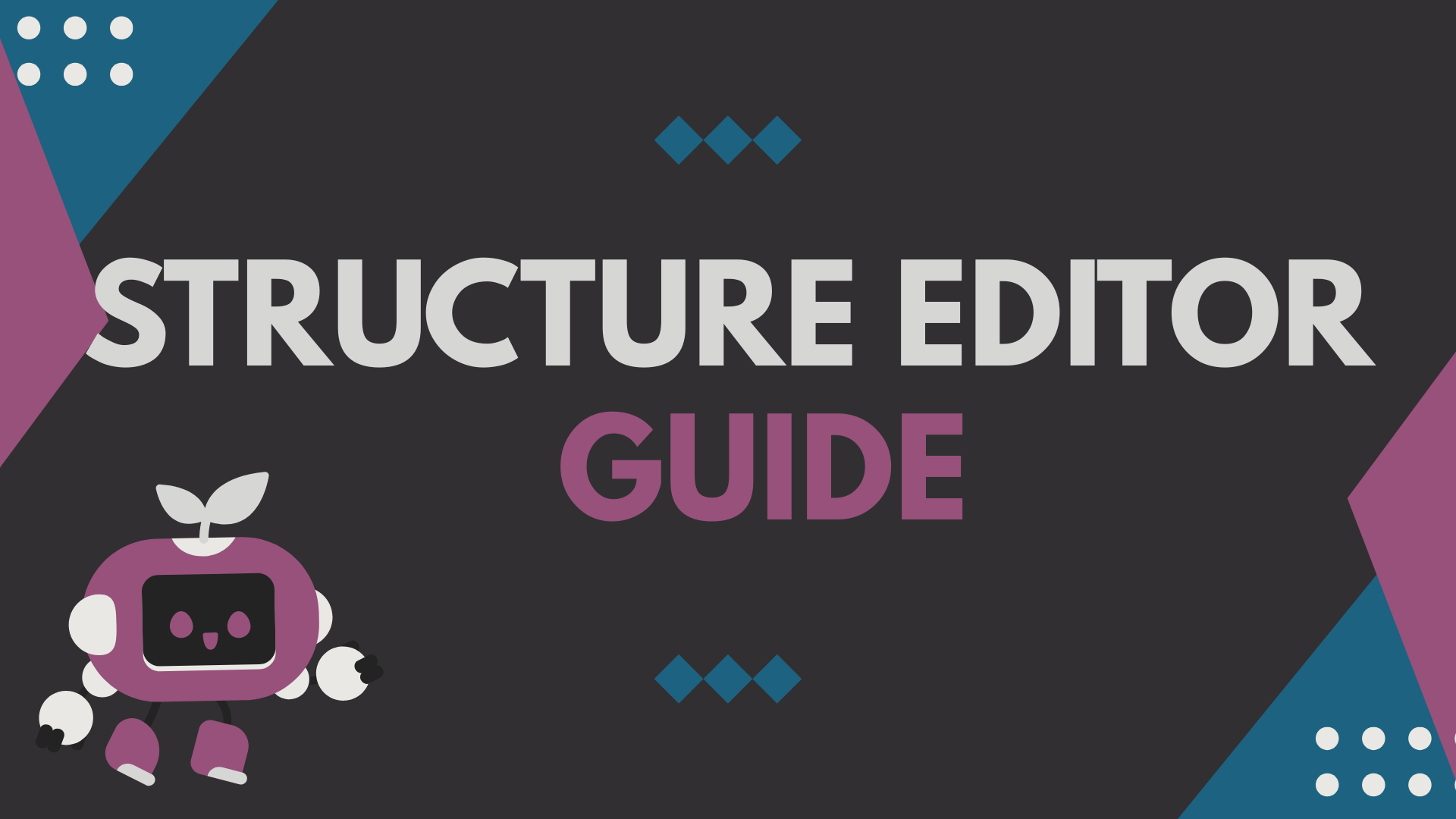
What is Maika Genius?
Tired of spending hours on tedious tasks? Maika Genius is your one-stop solution for using the power of AI to supercharge your WooCommerce shop, boost your sales, and free up your time. Let AI do the heavy lifting so you can focus on what matters most.
Available Features in Maika Genius Menu
- Home: Introduction page about Maika Genius, its products, benefits, and pricing information.
- Guide: Instructions for connecting to the Maika platform. Maika Genius leverages cutting-edge AI technology to supercharge your shop, but requires significant computational resources. To ensure seamless performance, Maika Genius operates through a cloud-based platform. Simply create a free Maika account, connect your website, and let Maika Genius handle the heavy lifting.
- Settings: Configure general website information including Business Title, Language, Bio links, Website Story, business purpose, customer service name, chatbot agent settings, Walle integration, niche market, and Facebook page integration.
- Shop Structure: Addresses the challenge of improving product categories when you have limited product descriptions. This feature helps solve the initial "cold-start" problem by providing strategies to bootstrap category creation and refinement when limited product data is available.
- Structure Editor: A feature for managing categories and attributes - add, delete, or edit categories. You can also have Maika write new category descriptions, saving you time and effort.
- Catalog Builder: Build your entire product catalog from scratch in minutes. Perfect for new online stores or when adding large numbers of products quickly. Key features include turning images into products, automated descriptions, intelligent categorization, and complete catalog setup in just 5 minutes.
- Product Descriptor: Let AI write your product descriptions. Generate high-quality, unique, and SEO-optimized product descriptions in minutes with personalized templates, perfect wording, and error-free content.
- SEO Optimizer (Coming Soon): AI-powered SEO enhancement with automated keyword research, intelligent internal linking, and content optimization.
- Livechat: 24/7 AI-powered customer service agent that provides personalized conversations, understands your product catalog, and delivers natural, engaging customer interactions.
Shop Structure Editor Feature Overview
The Shop Structure Editor helps you manage your shop’s folder and category structure with ease.
With this feature, you can:
- Add, edit, or delete categories and subcategories.
- Update each category’s name and description.
- Use Maika’s “Generate Description” to automatically create category descriptions, saving you time and effort.
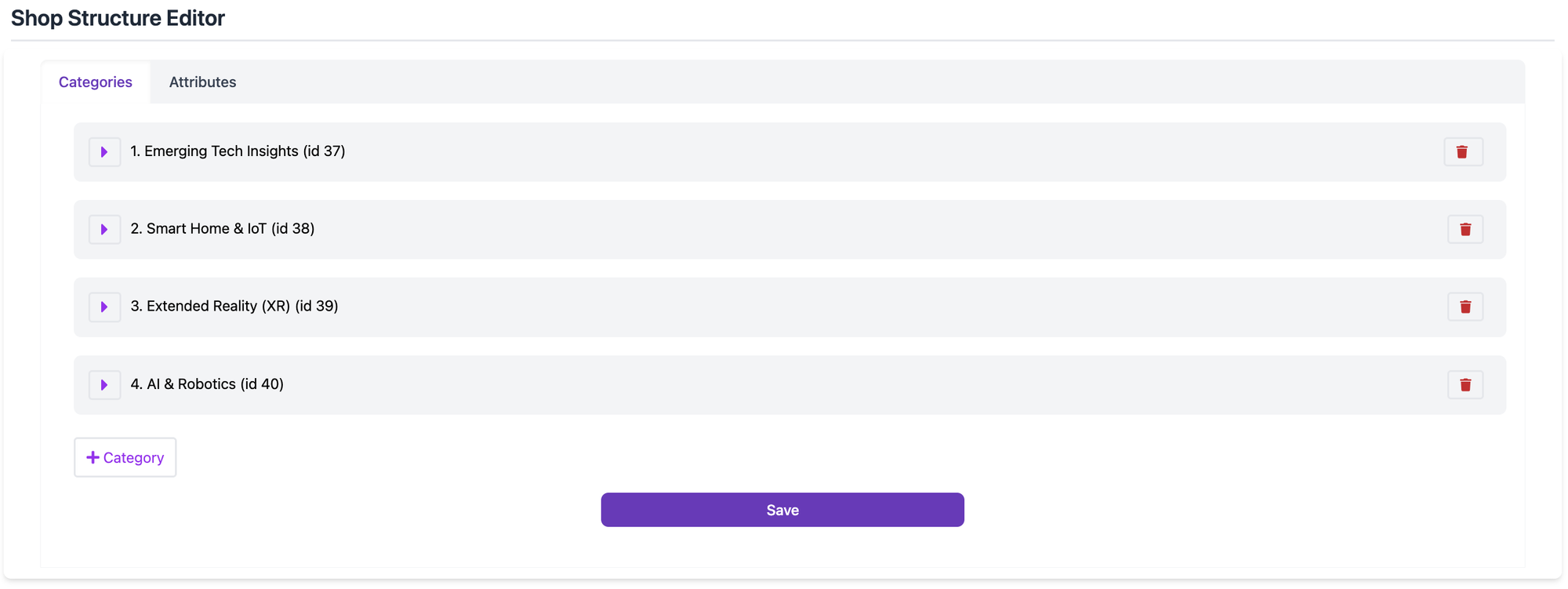
The step-by-step guide
Add a Category
- Click “+ Category”.
- The new category will appear at the bottom of the list.
- Click the arrow next to it to expand.
- Enter the category’s name and description.
- (Recommend) Click “Generate Description” to let Maika create it for you.
- Click “Save” to confirm.
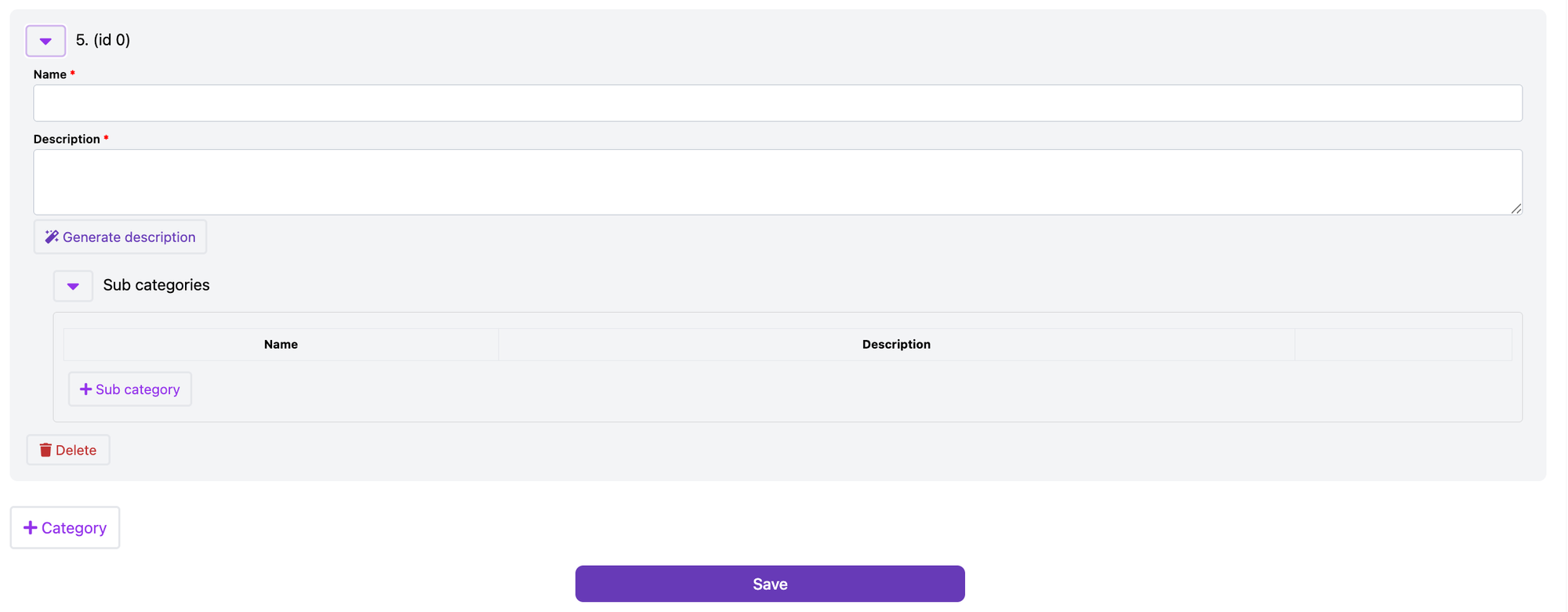
Delete a Category
- Find the category in the list.
- Click the Trash icon next to it. (image 1)
- Confirm by clicking “Ok” in the pop-up.
Edit a Category
- Find the category in the list.
- Click the Arrow icon next to it to expand. (image 2)
- Update the name and/or description.
- (Recommend) Use “Generate Description” for a new description.
- Click “Save” to confirm.
Add a Subcategory
- Find the parent category in the list and expand it using the Arrow icon.
- Go to the Sub Category tab.
- Click “+ Sub Category”.
- The new subcategory will appear at the bottom of the list.
- Enter its name and description.
- Click “Save” to confirm.
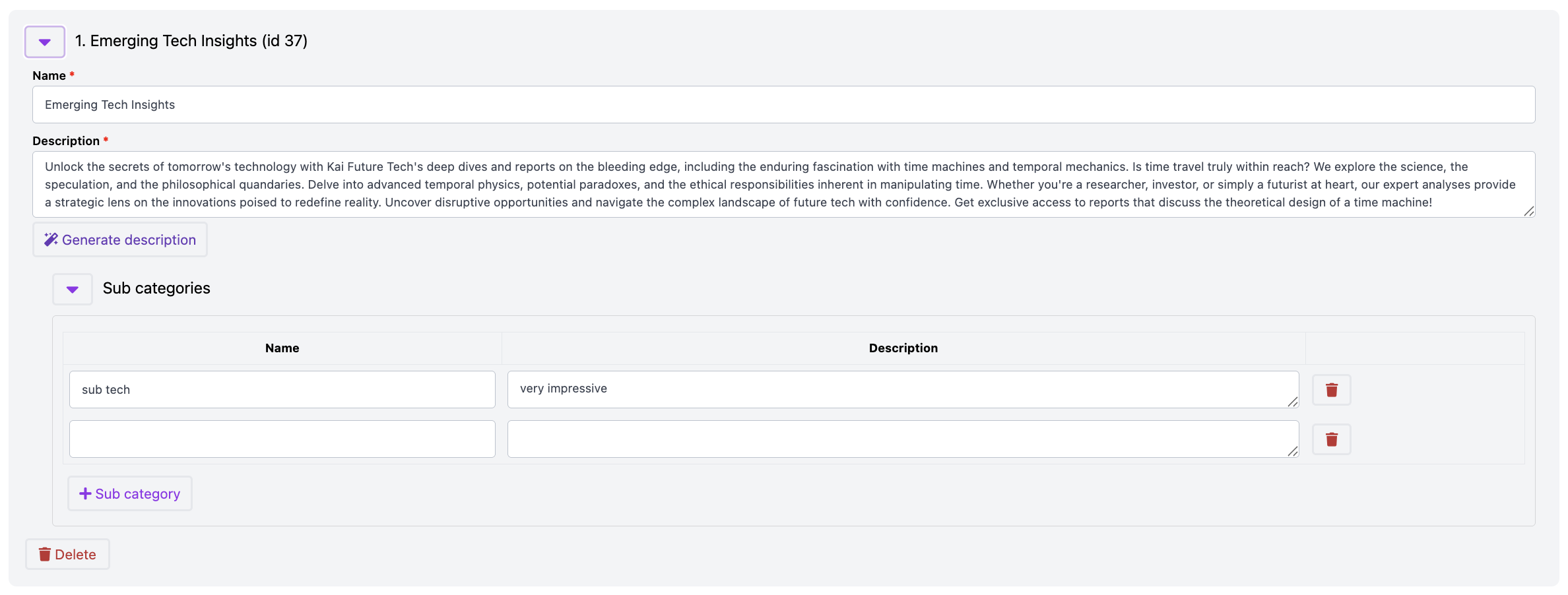
Delete a Subcategory
- Find and expand the parent category.
- In the Sub Category tab, locate the subcategory.
- Click the Trash icon next to it. (image 3)
- Confirm by clicking “Ok” in the pop-up.
Edit a Subcategory
- Find and expand the parent category.
- In the Sub Category tab, locate the subcategory. (image 3)
- Edit its name and/or description.
- Click “Save” to confirm.
Summary
The Shop Structure Editor makes managing your shop’s categories simple and flexible. You can quickly add, delete, and edit categories or subcategories, while Maika’s AI description generator saves you valuable time when writing descriptions.
Support
If you encounter any issues during use or need further assistance, please contact our technical support team for help (contact@hybridco.ca).